Figures in Word¶
Marking up figures in Microsoft Word¶
xerif supports two different ways to reference images in the manuscript.
Embed images¶
Images can be embedded directly in a line of the Word document:
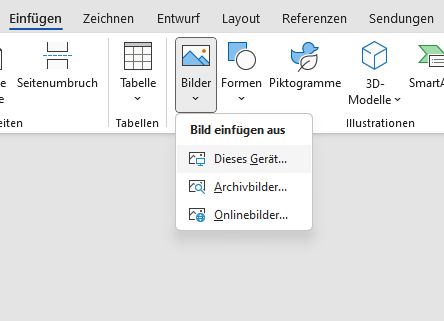
If the image is to be numbered or provided with an image description, then the paragraph where the image is anchored must be marked with an image-paragraph-format . Note: Microsoft Word automatically compresses embedded images. However, you can deactivate compression or set a higher resolution in the Word options under Image size and quality.
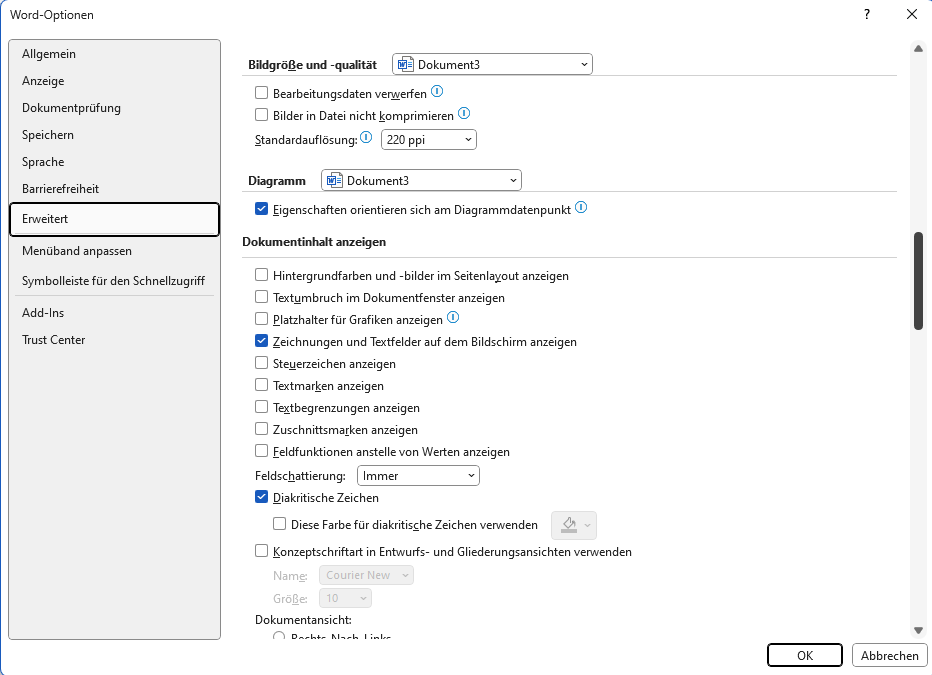
Referencing images¶
In this case, upload the images separately to transpect, e.g. in a zip package, and then include the images in the archive. Important: The images must comply with the file naming conventions in order to be assigned to the correct title.
In Word, you can then reference the uploaded images. To do this, you have to provide a paragraph with a figure paragraph format . Then simply enter the file name of the picture there. For the title and description of the image, additional paragraphs can be inserted and marked with the appropriate format templates.
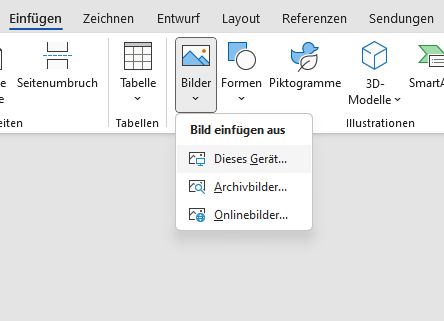
Image title, description and source¶
The Format Template Catalogue contains paragraph formats for image title, description and source. The image title is usually placed one paragraph below the image or image reference. Image description and source are placed in separate paragraphs below.
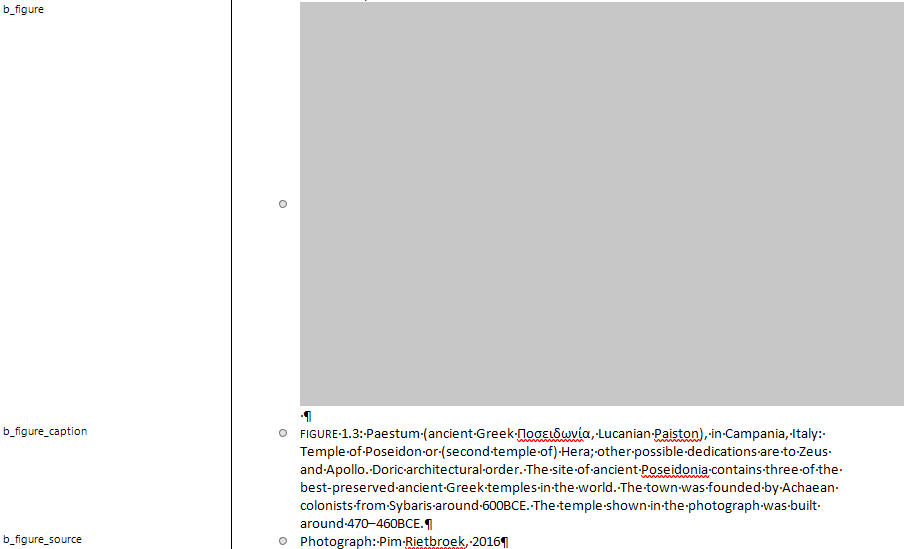
Image rotation¶
Images should not be rotated and saved in image editing programmes such as Photoshop. If an image is to be rendered rotated with xerif, you can already insert the information via Microsoft Word. To do this, click on an image and then rotate it by 90° using the ⭮ rotation tool. The image file is not changed, but the information about the rotation is passed on to xerif, which takes over the rotation.
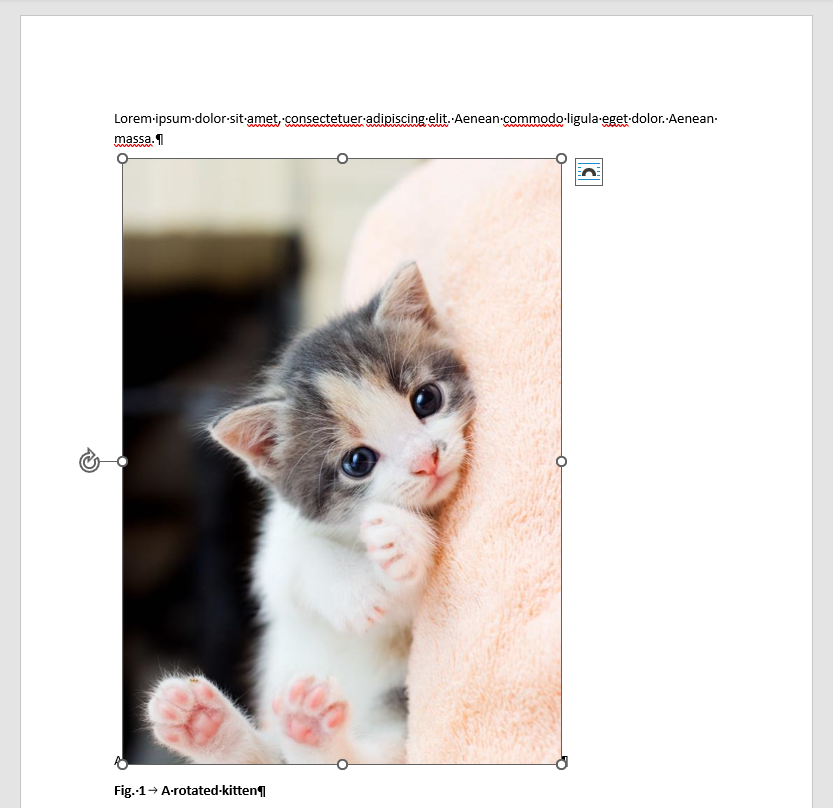
Von Martin Kraetke vor mehr als 2 Jahren aktualisiert · 2 Revisionen